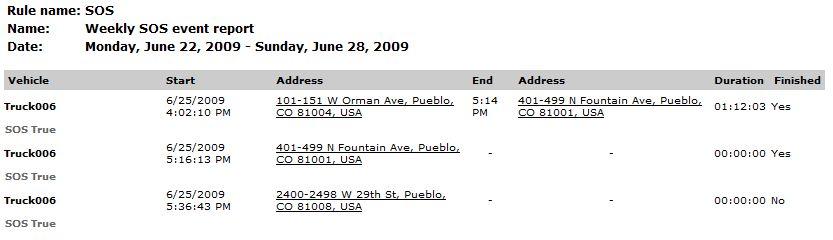Reports
- Distance Report Templates
- Sample Distance Report
- Event Rule Report Templates
- Sample Event Rule Report
VehicleTracker Reports are found on the “Reports” tab in the “Reports”-menu. To generate a report you click on a report name in the list of reports. Currently the following report types are available in VehicleTracker: “Distance Report”, “Distance Report (detailed)” and “Event rule report”. They are explained in more detail below.
The reports in the list are created from report templates that are created by your application administrator. Before you have created any report templates the “Reports” tab looks like the picture below.
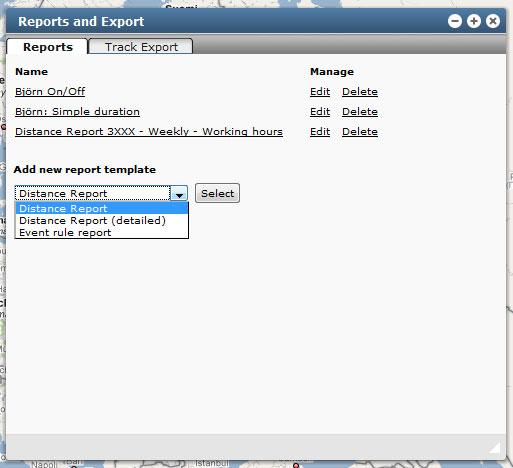
When reports have been added to the application they are listed on the “Reports” tab for easy selection. The “Reports” tab can look like this.
To generate a report you select it from the list. By default the report is shown for the “current” time period (e.g. today, this week or this month). You can step backwards and forwards in time with the “Previous” and “Next” buttons in the report header.
You can click the “Print” button to open the reports in a new window for printing.
You can click the address-links in the detailed report to show the start and stop positions for each trip on a Google map (this requires an Internet connection).
Distance Report Templates
There are two types of distance report templates, Distance Report and Distance Report (detailed). The reports contain the distance traveled for each vehicle, travel time, average and maximum speed. The start and stop addresses and the length of idle time between two trips is also displayed.
To add a new distance report template you select the report type from the drop-down list on the Reports tab and click “Select”.
- Select the users you want in the report
- Select a time period for your report
- Select the time frame or full day for your report
- Give the report a descriptive name, e.g. “Weekly distance report for all vehicles”
- Click “Preview” if you want to see a sample report
- Click Save to save the template in the report list
The “Daily” report template is shown below:
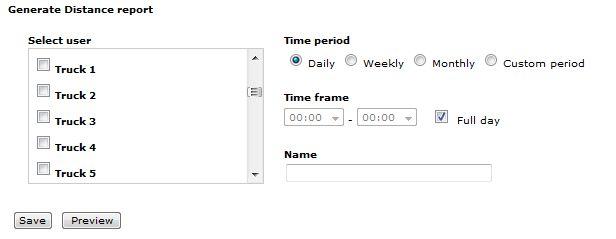
If you select “Weekly” or “Monthly” you also get to select what days to include in the report:
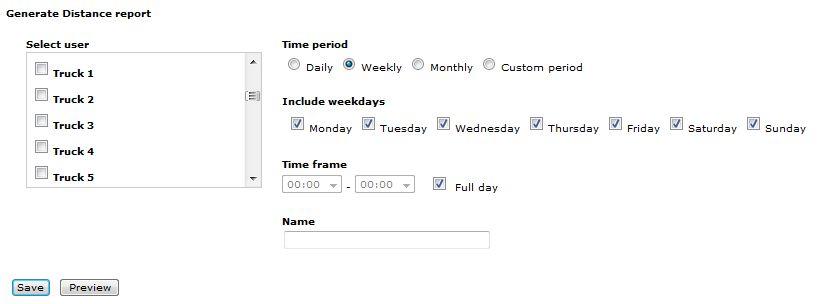
If you select the “Custom period” you can set the actual start and stop dates for the report:
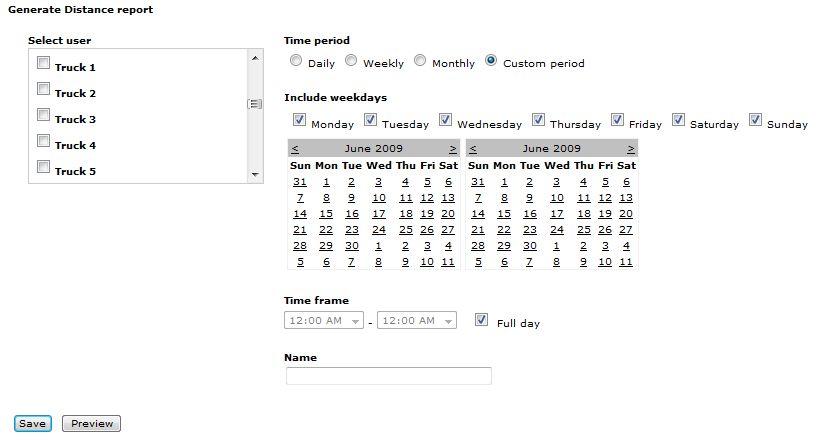
Sample Distance Report
Below is sample report showing a part of a detailed distance report
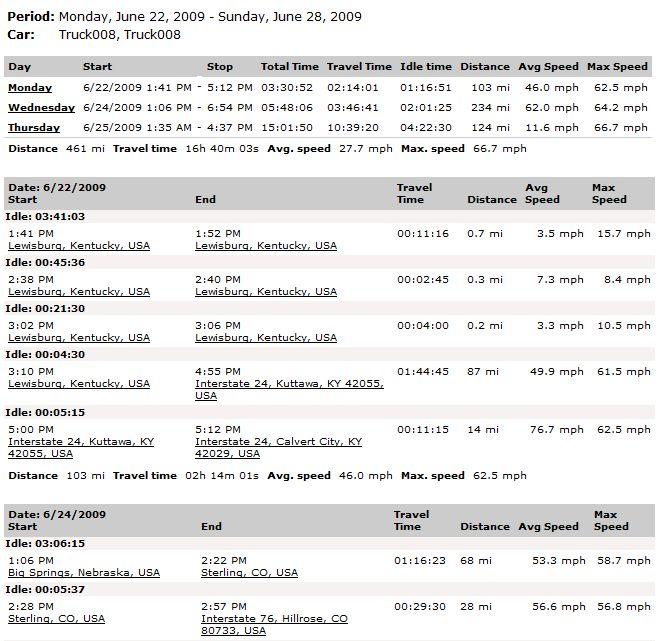
Event Rule Report Templates
The Event Rule Reports list all the occurrences of a specific event for a time period. To create a report you:
- Select an event rule to make a report template for. The event rule selection drop-down is automatically populated with the Event Rules available in your application.
- Check “Report by vehicle” if you like to choose only specific vehicles to be included in the report.
- Select a time period for your report.
- Select the time span or full day for your report
- Give the report a descriptive name, e.g. “Monthly SOS report for all vehicles”
- Click “Preview” if you want to see a sample report
- Click Save to save the template in the report list
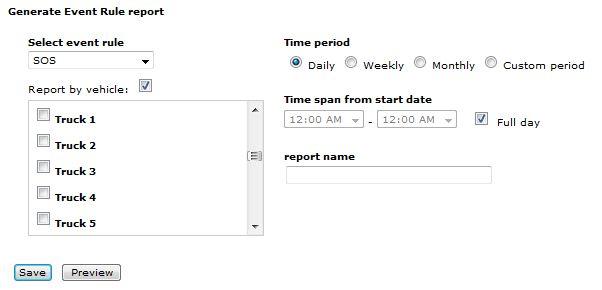
Sample Event Rule Report
Below is sample report showing an event rule report of SOS events